Create a user account
Creating a new Availity Essentials user account.
-
Add information about yourself
-
Set up security questions
-
Verify your information
-
Confirm your email address
- Navigate to the Availity Essentials login page.
-
Select Create a Free Account.
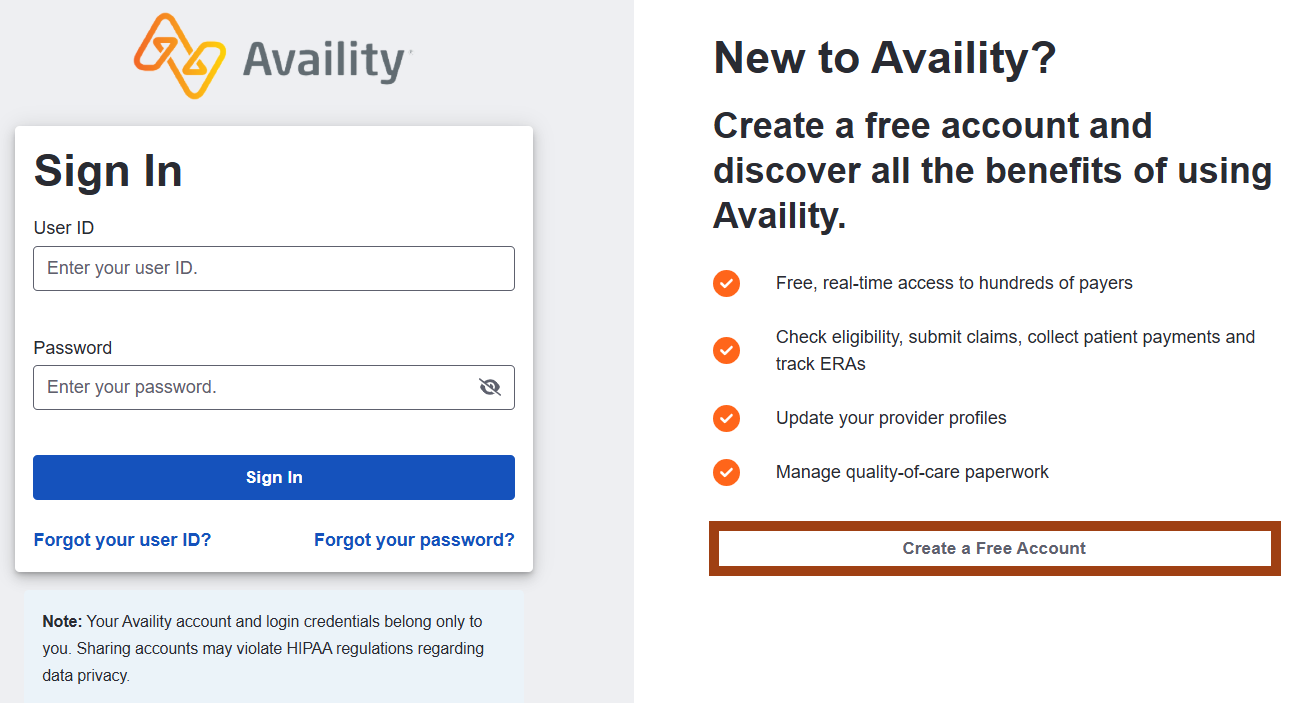
-
Complete all information requested on the Create User Account page, and then
select Continue.
-
Your First Name
-
Your Last Name
-
Your Email Address – Enter a valid work email address. Do not enter a personal email address.
-
User ID – Enter a valid user ID that contains 6 to 15 letters or numbers.
-
Password – Enter a valid password. The password cannot contain your user ID or any spaces.Tip: Your new password must meet the following criteria:
-
8 to 15 characters
-
At least one number
-
At least one uppercase letter
-
At least one lowercase letter
-
At least one special character, for example, -, @, #, $, %, *
-
Does not contain a five character sequence within your user ID
-
Does not contain spaces
-
-
Choose a region where you do business – You can only select a region within the United States or a United States territory. If you do business in multiple regions, you can select more than one region when you register your organization on the Manage My Organization page after you complete this user registration.
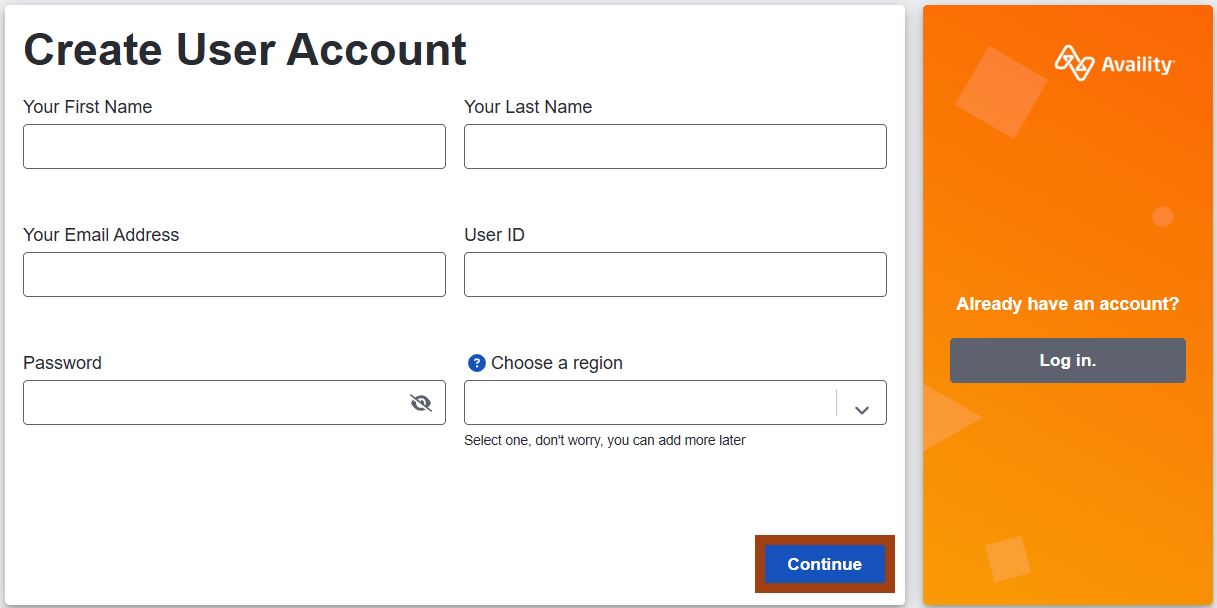
-
-
Select three security questions and answers on the Security Questions page, and
then select Continue.
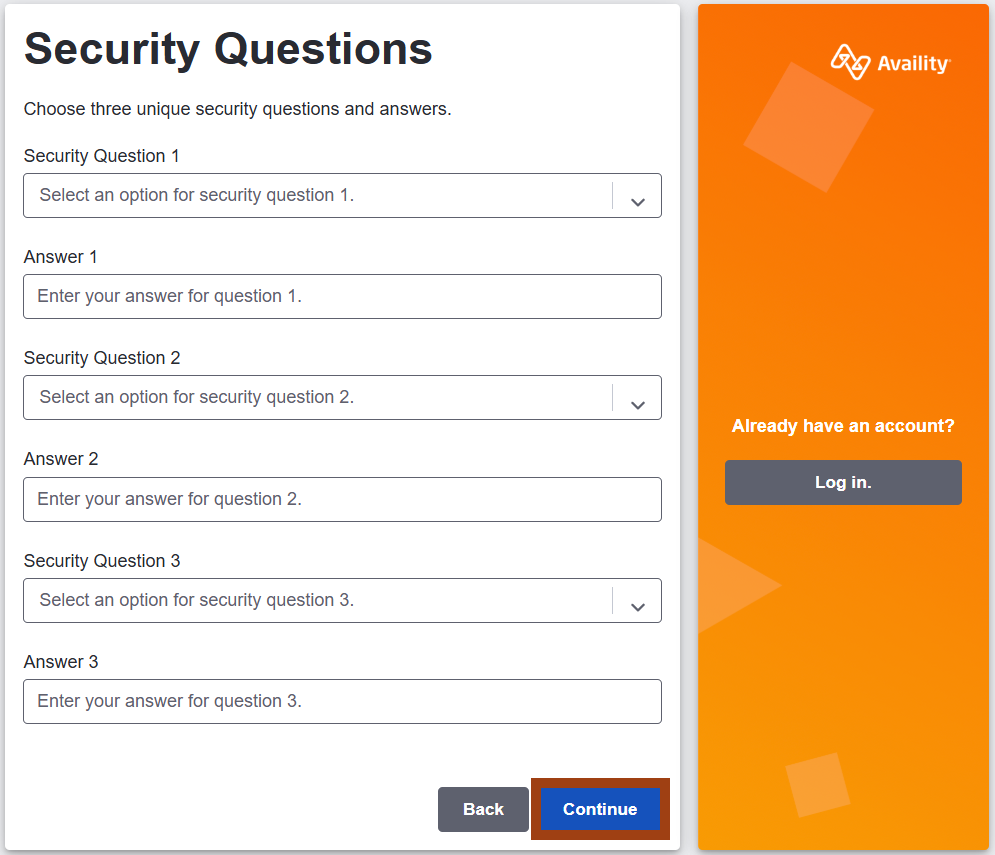 On the Your Information page, verify your account information, and then select the Create Account button.Important: Verify that the information provided is correct, as changing this information later will be difficult.
On the Your Information page, verify your account information, and then select the Create Account button.Important: Verify that the information provided is correct, as changing this information later will be difficult. - Check your email for the Availity account verification email. The email verification is active for 24 hours.
- In the email message, select the I Confirm, Login button ot copy the link in the email and paste in a web browser.
- Once you verify your email and receive a confirmation window, log in to Essentials.
After you log in to Availity Essentials, set up your 2-step authentication.


