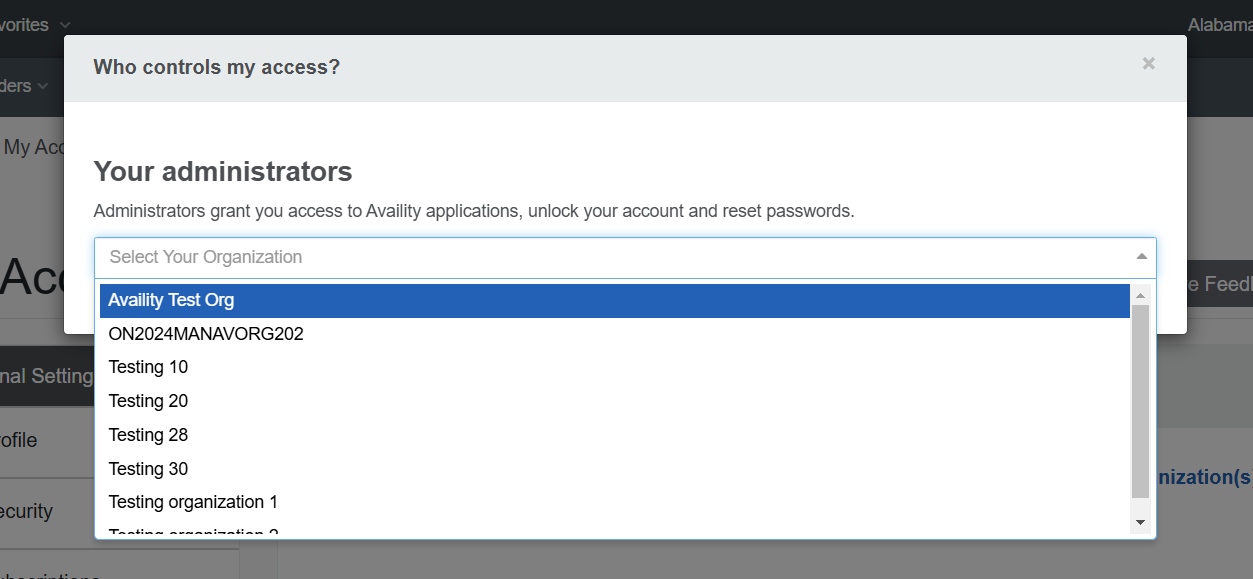User account guidelines
Create User Account: Steps to create a new user account to log into Availity Essentials with your user ID and password.
Existing users at Availity
-
If you are an existing user, an administrator or non-administrator, you already have an Availity user account and you can log in to Availity Essentials. There is no need to create a new user account.
-
If you are an existing user, a non-administrator, and need to get added to another organization, contact your Availity administrator who manages the organization you wish to join and provide them with your user ID. The administrator can add you to an organization by using the Add User feature in Availity Essentials. If you do not know who your administrator is, follow the steps in this topic to find your administrator.
- If you are an existing user and would like to be the administrator of an organization, you can register an organization from the Manage My Organization page in Availity Essentials.
Users and account sharing
At Availity, each user needs to have their own user account that is unique to them. Sharing a single user account among several users goes against Availity's security policy.
Ask your administrator to create your own user account. If you do not know who your Availity administrator is, you can easily find out. Follow the steps in the next section to find the administrator and administrator delegates for your Availity organization(s).
Find your Availity administrator
-
In the Availity Essentials navigation bar, select .
![Access the My Account page from [Your Name's] Account | My Account in the Availity Portal menu.](../../my_account/_topics/../_graphics/my_account_menu.png)
-
On the My Account page, select the Organization(s) tab, and then select Open My Administrators.
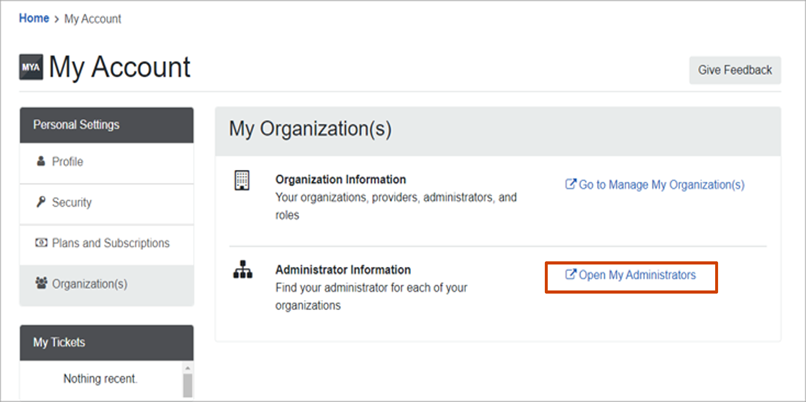
-
Select your organization on the Who controls my access? window.