Set up 2-step authentication
The steps users follow to select their method for 2-step authentication.
Note: Availity has given a fresh, new look to the login page. When you notice the new login screens
(windows), continue to log in to Availity Essentials with your existing username and password and follow the steps to login. Some users may
have already seen the new screens.
After you create your Availity user account and log in to Availity Essentials, you'll be prompted to enroll and set up 2-step authentication.
-
The Start page explains the purpose of the 2-step authentication process and why you are being asked to enroll. Select Continue
to begin the enrollment.
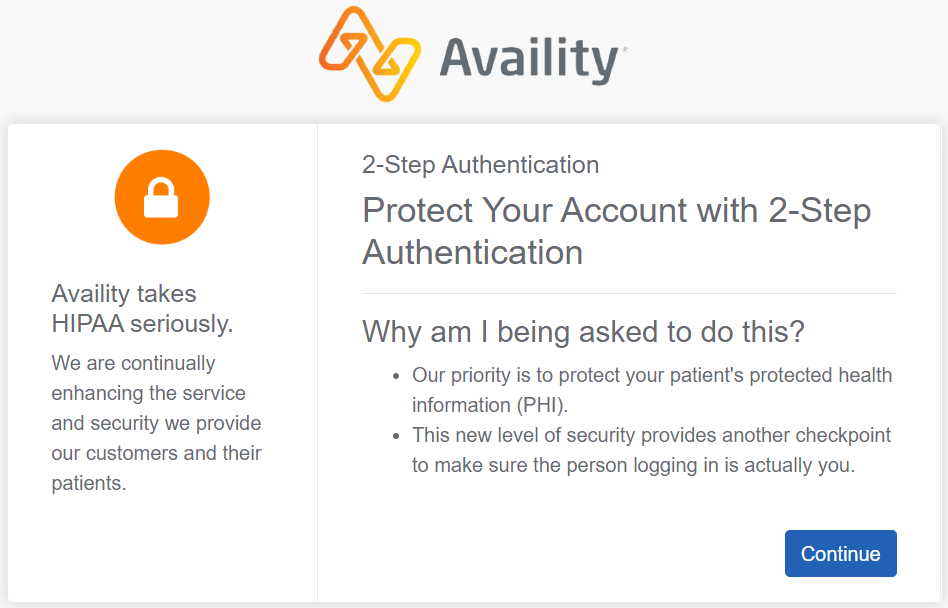
-
Select the option to Use an authenticator app, and then select
Continue.
- Use the Google Authenticator app to generate the code – You can download this app to your Android (phone or tablet), iPhone, or iPad. Once the app is installed and set up on your device, you can start receiving codes.
- Text me the code – Enter your phone number for your mobile phone device. The code is sent as a text message to your phone. Enter the code in the field and select Continue.
- Call me with the code – Enter your phone number. Availity calls the phone number you entered. The recording provides you with your code.
Currently, you cannot enter an extension number associated with your phone
number.Note: At this time, only phone numbers within the United States are accepted. You can register up to three devices to receive your six-digit, one-time code.
Important: Availity is phasing out the use of SMS and voice for 2-step authentication. For more information about this change, see Changes to multi-factor authentication.Note: You can only install the Google Authenticator app on a single device, for example, on an iPhone, and not on both an iPhone and iPad.Tip: If you do not have access to a direct-line office phone, cell phone, or tablet, you can use a hard token device as a method to receive the code. Select My organization requires a different authentication method to begin setting up the hard token. For high-level instructions on setting up the hard token method, see Methods to receive your code. Refer to the frequently asked questions for more information about who in your organization will set up the hard token.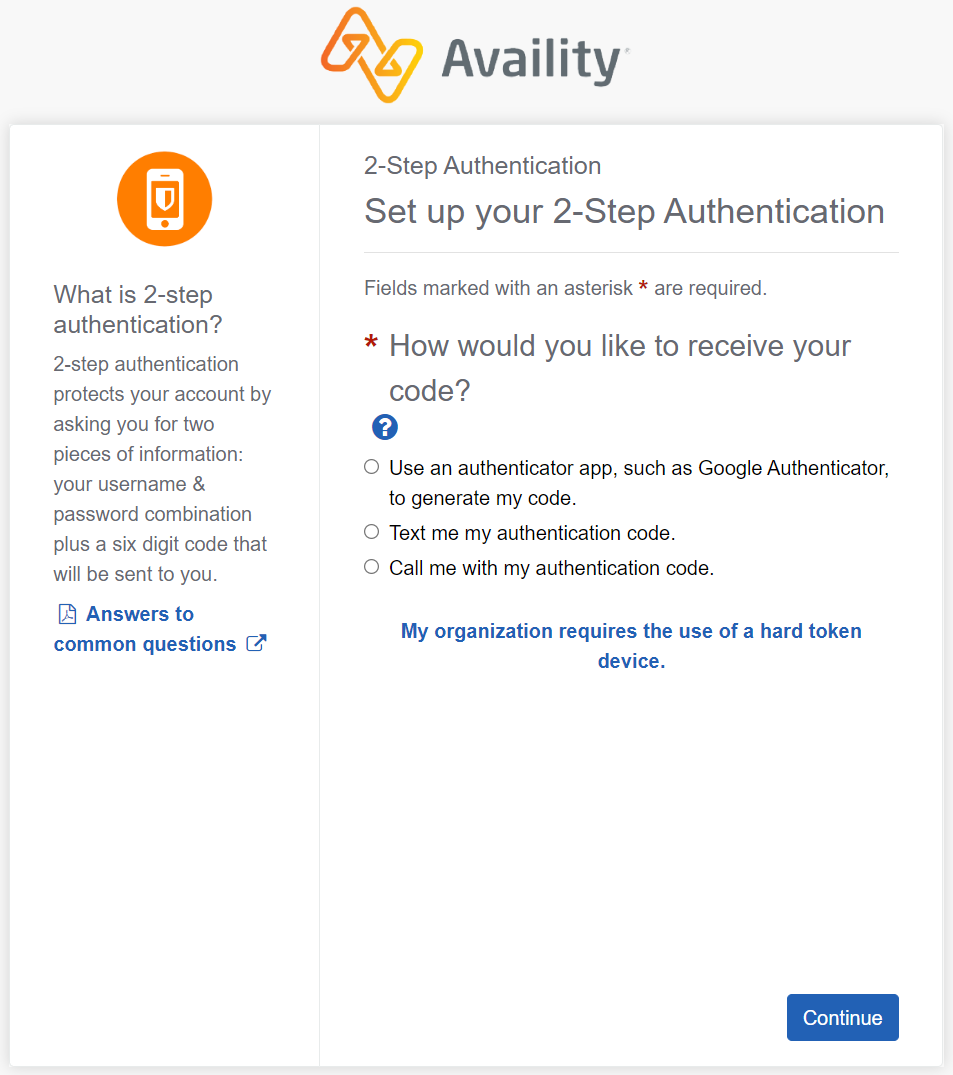
-
On the Confirmation page, do one of the following:
-
Select Continue to return to Availity Essentials.
-
Select Add Another Device to set up and add another device to receive your authentication code.
-
Follow the steps to obtain a list of backup codes.
Note: Use a backup code only when your devices to receive your authentication code are unavailable.
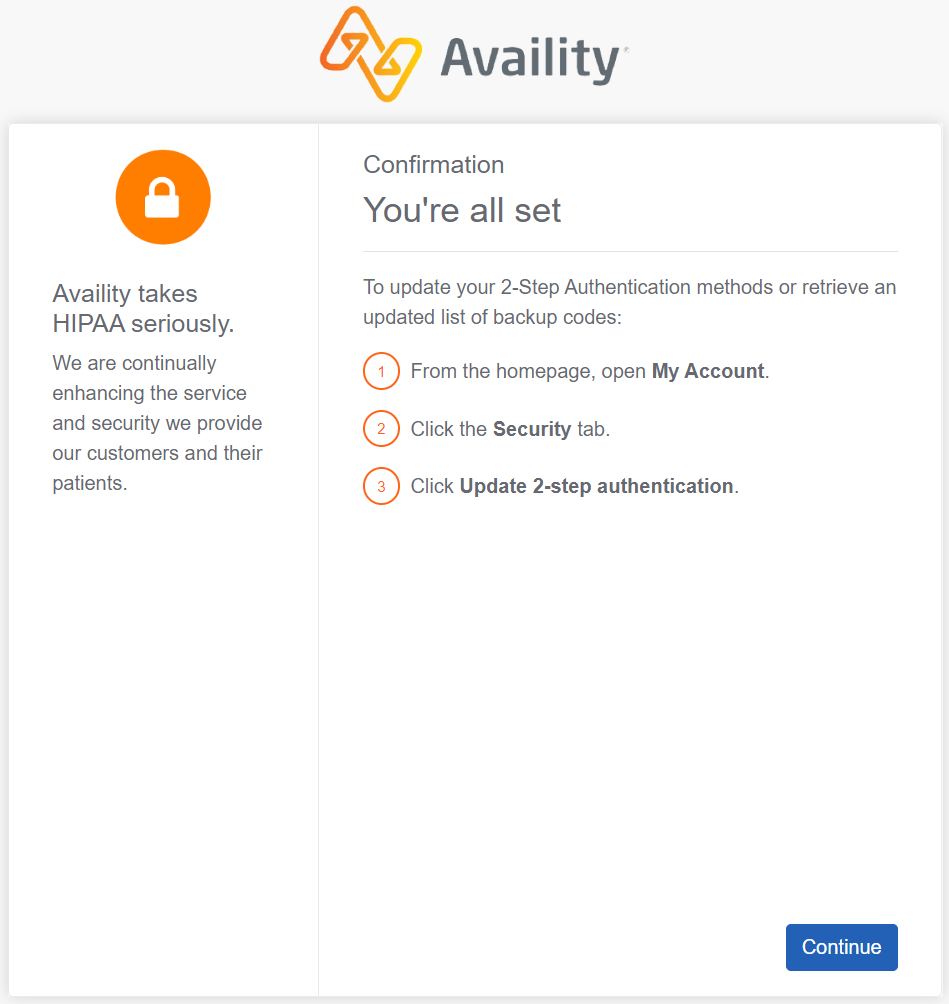
-


