FAQ: Availity Essentials login issues
Frequently asked questions to identify and fix login issues.
If you cannot log in to Availity Essentials, browse these questions and answers for the solution to your problem:
- Does Availity provide self-service options to help with login?
-
-
Availity provides email self-service, which allows you to retrieve your user ID and reset your password by email. Email self-service is only available if you have done the following:
-
Submitted your email address to Availity through the pop-up style window that displays when you first log in to Availity Essentials, or from the My Profile Information section on the My Account page.
- Your email address must be a non-shared address that is unique to your user ID. This can be from a personal account or one that is provided by your company. If you do not have your own email address, you can set up a free email account instantly through a service provider such as Google Gmail, Hotmail, or Yahoo! Mail.
- Within 24 hours, select the link in the email verification message you received from Availity. This verifies your email address and enables email self-service for your account.
Note: You can change the email address for your Availity account at any time from the My Info section of the My Account page. This does not apply to administrators. -
-
Self-service assistance in accessing your user account with 2-step authentication – After you have enrolled in 2-step authentication, Availity offers assistance in the following situations, when you log in to Availity Essentials:
-
If Availity determines any unusual activity with your user account, for example, if you log in during a different time of day.
-
If you're trying to access an application that requires enhanced security, such as Transaction Enrollment.
You must complete these actions before you can access Availity Essentials:
-
Select the method to receive your six-digit code, or you can use a back-up code to enroll in a new method to receive the code.
-
Enter the code when Availity prompts you.
-
-
Self-service assistance during 2-step authentication when you have been locked out of your account – The following information will help you unlock you user account and get you on your way quickly.
When logging in to Availity Essentials, if you enter your code incorrectly several times during 2-step authentication, you will be locked out of your Availity user account and the following system error message displays:
-
On the error message window, select Close. You are returned to the Availity Essentials login page.
-
On the Sign In page, select Forgot your password? and then follow the prompts to reset your password to log back in to Availity Essentials.
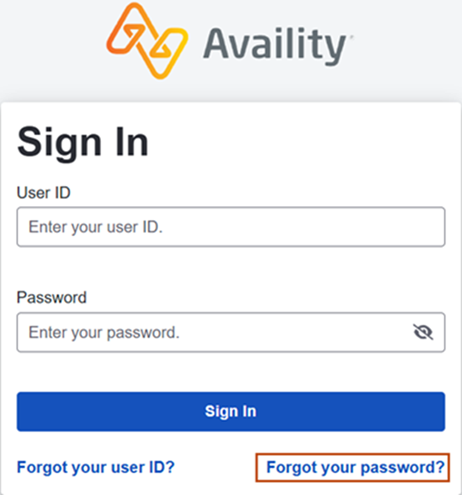
-
Once you have logged back in to Availity Essentials, enter your code to complete the 2-step authentication process to gain full access.
-
-
- I forgot my password. What should I do?
-
Scenario Action All of these conditions apply: - I know my user ID.
- I have my email address associated with my Availity Essentials account.
- On the Availity Essentials login page, select Forgot your password?
- Enter your user ID.
- Check your email for a message from do-not-reply@availity.com, and select the link in the message to reset your password.
- When prompted, enter a new password and then re-enter it.
All of these conditions apply: - I know my user ID.
- I do not have my email address associated with my Availity Essentials account.
- Log in to Availity Essentials using your temporary password, issued when the User ID was created.Note:
All temporary, system-generated passwords expire after 60 days. If you are a new user who has never logged in, or your temporary password has expired, ask your administrator to provide you with a new temporary password.
- On the Availity Essentials login page, select Forgot your password?
- Check your email for a message from do-not-reply@availity.com, and select the link in the message to reset your password.
- When prompted, enter a new password and then re-enter it.
- I forgot my user ID. What should I do?
-
Scenario Action All of these conditions apply: - I may or may not know my password.
- I have my email address associated with my Availity Essentials account.
- On the Availity Essentials login page, select Forgot your user ID?
- Follow the on-screen prompts to retrieve your user ID. You'll need to enter your email address.
All of these conditions apply: - I may or may not know my password.
- I do not have my email address associated with my Availity Essentials account.
- On the Availity Essentials login page, select Forgot your user ID?
- Follow the on-screen prompts to retrieve your user ID. You'll need to enter your email address.
- I forgot both my user ID and my password. What should I do?
-
Scenario Action This condition applies: - I have my email address associated with my Availity Essentials account.
- On the Availity Essentials login page, select Forgot your user ID?
- Follow the on-screen prompts to retrieve your user ID by entering your email address and checking your email.
- Return to the Availity Essentials login page and select Forgot your password?
- Follow the on-screen prompts to change your password. You'll need to enter your user ID that you retrieved in step 2.
This condition applies: - I do not have my email address associated with my Availity Essentials account.
- On the Availity Essentials login page, select Forgot your user ID?
- Follow the on-screen prompts to retrieve your user ID by entering your email address and checking your email.
- Return to the Availity Essentials login page and select Forgot your password?
- Follow the on-screen prompts to change your password. You'll need to enter your user ID that you retrieved in step 2.
- I have an email address on record with Availity. Why can't I use email self-service to retrieve my user ID or reset my password?
-
After you submit an email address—via the My Profile Information section of the My Account page or the pop-up style window that displays when you first log in—Availity sends you an email verification message. You must select the link in this message within 24 hours to verify your email address and enable email self service. If you do not validate your email address, you must contact your administrator to receive a temporary password.Note: You may see an email address for your account, but still not be able to use email self-service. This can happen if your administrator submitted an email address for you during user set-up, but you did not submit your email address in the pop-up style window that displayed when you first logged in to Availity Essentials. Before you can use email self-service, you must initiate and complete the email verification process by doing one of the following:
-
Submit an email address in the pop-up style window that displays when you first log in. Within 24 hours, select the link in the email verification message you receive from Availity.
-
Delete, and then re-enter and save, your email address via the My Profile Information section of the My Account page. Within 24 hours, select the link in the email verification message you receive from Availity.
-
- Why am I locked out of Availity Essentials?
-
Availity locks your account if one the following situations has occurred:
-
You tried logging several times with an incorrect password, and then submitted incorrect responses to your security questions.
-
It has been 60 days or more since your last login.
-
Your administrator has revoked your account.
-
Your organization's account is no longer active.
-
You had issues during or after 2-step authentication enrollment.
When logging in to Availity Essentials, if you enter your code incorrectly several times during 2-step authentication, you will be locked out of your Availity user account and the following system error message displays:
-
On the error message window, select Close. You are returned to the Availity Essentials login page.
-
On the Sign In page, select Forgot your password? and then follow the prompts to reset your password to log back in to Availity Essentials.
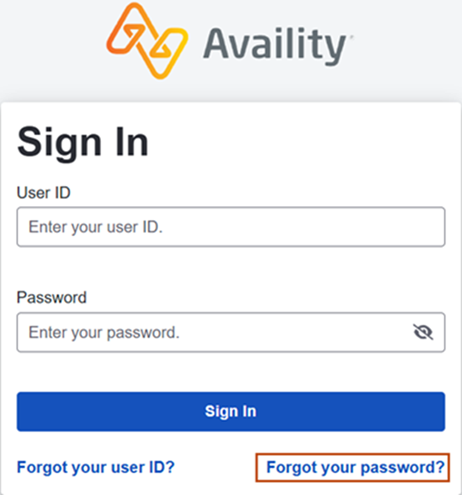
-
Once you have logged back in to Availity Essentials, enter your code to complete the 2-step authentication process to gain full access.
-
If you cannot use the on-screen options that are presented to you to unlock your account, contact your administrator.
-
- I'm a new Availity user and my temporary password has expired. What should I do?
-
All temporary, system-generated passwords expire after 60 days. If you are a new user who has never logged in, ask your Availity administrator to revoke your user account from all organizations. Your administrator can create a new user ID for you using a unique email address.
- I received the message, "We recognize your login credentials, but a system error occurred when your administrator was assigning your role(s) in Availity Essentials." What should I do?
-
Ask your administrator to reassign your roles.
- I received an SC01 error. What should I do?
-
The SC01 is a security-related error message used for truly unexpected exceptions such as lost database connections and errors related to problems at our third-party hosting vendor. This error message can display when you are trying to log in or are performing account administration functions. If this problem occurs, wait a few minutes and try again. If this problem continues, call Availity Client Services for assistance.Note: Before calling Availity Client Services, please note the timestamp, session number, code, and transaction ID displayed at the bottom of the error message, and then give this information to the Availity Client Services associate.
- I've tried the suggestions on this page, but am still having problems. What should I do?
-
If none of these tips apply to your situation, or you have tried the applicable ones and the problem continues, contact Availity Client Services for assistance.
- I created a user ID but I cannot access my organization.
-
Provide your User ID to your User Administrator or Primary Administrator and they can add your User ID to the account. Log out and login again after the User ID has been added
- I can’t find a user who created their own user ID.
-
Request the user’s User ID and add them to as an existing User. (include instructions). If they do not remember their User ID, please ask them to use the “Forgot User ID” function on the login screen.
- I am not getting a password reset email.
-
Please confirm the email you are inputting is the email you created with your personal User ID. Check your SPAM or Junker folder, or the “other” tab in your email client. Alternatively, search availity.com in your email search to retrieve any email sent from Availity.
- I clicked the link and it is just goes back to the login screen.
-
You may have security software blocking the link. Please highlight the text of the link starting at https:// then copy the text (do not click copy link), open a new browser tab or window and paste the text in the address bar of the browser (not the search area).
- My email has been purged, why?
-
Availity purges inactive users periodically. Please have your administrator create a new user ID for you with your current email address. If you are the Primary Administrator, please complete the Identity Validation process and contact Availity Support to request to update the administrator.


