Change your password overview
My Account: You can change your Availity Essentials password on your own in most cases.
You can change your Availity Essentials password on your own in the following situations:
-
In the Availity Essentials menu bar, select . On the My Account page, select the Security tab, and then select Update Password. Follow the on-screen prompts.
![Access the My Account page from [Your Name's] Account | My Account in the Availity Portal menu.](../_graphics/my_account_menu.png)
-
During login, when you have forgotten your password – On the login page, select Forgot your password. Follow the on-screen prompts to submit your user ID. Availity will send you an email with a link to reset your password.

-
During login, when Availity does not recognize the password you entered – On the login page, select the Forgot your password link. Availity will send you an email with a link to reset your password.
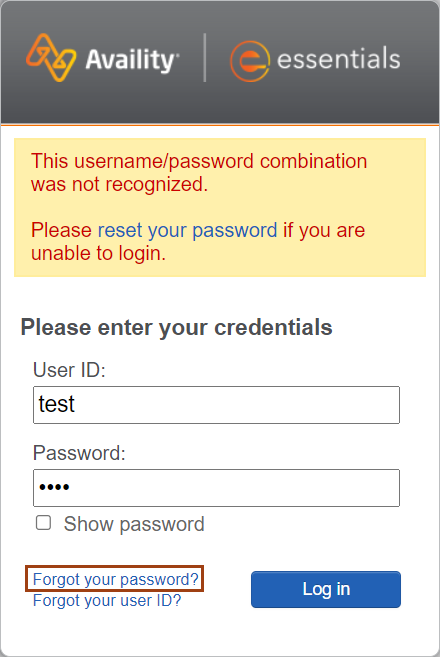
-
Invaid 2-step authentication code – When logging in to Availity Essentials, if you enter your code incorrectly several times during 2-step authentication you will be locked out of your Availity Essentials user account. On the login page, select Forgot your password. Follow the on-screen prompts to submit your user ID. Availity will send you an email with a link to reset your password.
-
Every 60 days when your password expires – For five days prior to password expiration, Availity prompts you to change your password each time you log in until you change it. Follow the on-screen prompts.
-
To change your password during login, you must have an email address set up for your Availity Essentials user account.
Your email address must be a non-shared address that is unique to your user ID. This can be from a personal account or one that is provided by your company. If you do not have your own email address, you can set up a free email account instantly through a service provider such as Google Gmail, Hotmail, or Yahoo! Mail.
-
If you do not have an email address set up for your user account and cannot change your own password, contact your administrator for assistance. If your administrator is not available, contact Availity Client Services.


