Google Chrome™
Set up is required in Chrome to allow full functionality when using Availity revenue cycle management applications, including the Availity Learning Center.
Access Google Chrome™ settings
Clear cache, add approved sites, and add allowed pop-ups in the Privacy and Settings page in Firefox settings.
- Select the Customize and
control Google Chrome button
 on the far right of the address bar, and then select the Settings option.
on the far right of the address bar, and then select the Settings option.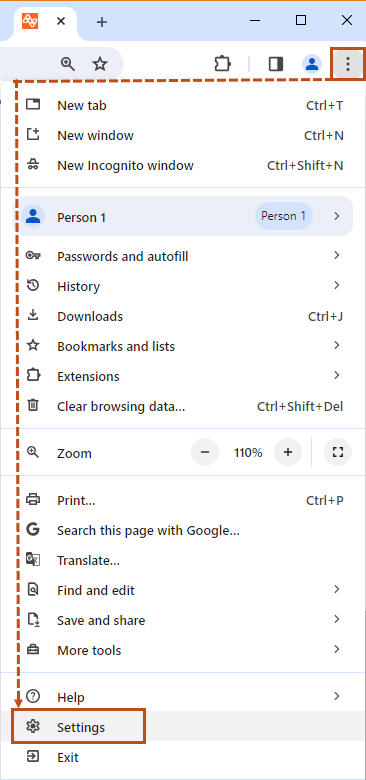
Add trusted sites to Chrome
Set up Internet Browsers: Add trusted sites in Google Chrome.
Complete these steps to add the Availity Essentials application and Availity Learning Center (ALC) to your Chrome allowed sites.
-
Select Customize and
control Google Chrome button
 on the far right of the address bar, and then select the
Settings option.
on the far right of the address bar, and then select the
Settings option.
- In the left panel, select the Privacy and Security option.
- In the center panel, select the Site Settings option.
- Scroll down the page, and then select Additional content settings.
- Scroll down and select Insecure content option.
- In the Allowed to show insecure content section of the center panel, select the Add button.
-
In Address of website, enter one of the below URLs, and
then select the Allow button after adding each URL.
Continue this step until all three have been added.
-
https://apps.availity.com
-
https://essentials.availity.com
-
https://www.availity.com
-
https://learnupon.com
-
https://learnuponus.com
-
Configure pop-up blocker settings in Google Chrome™
Set up Internet Browsers: Allow pop-ups in Google Chrome™.
Availity Essentials and the Availity Learning Center (ALC) use pop-ups to display information or sites. Set up is required in Google Chrome to allow that functionality.
-
In the left panel, select Privacy and Security.
Troubleshooting: If a left panel with options is not displayed, expand your web browser to a larger window size.
-
In the center panel, select Site Settings.
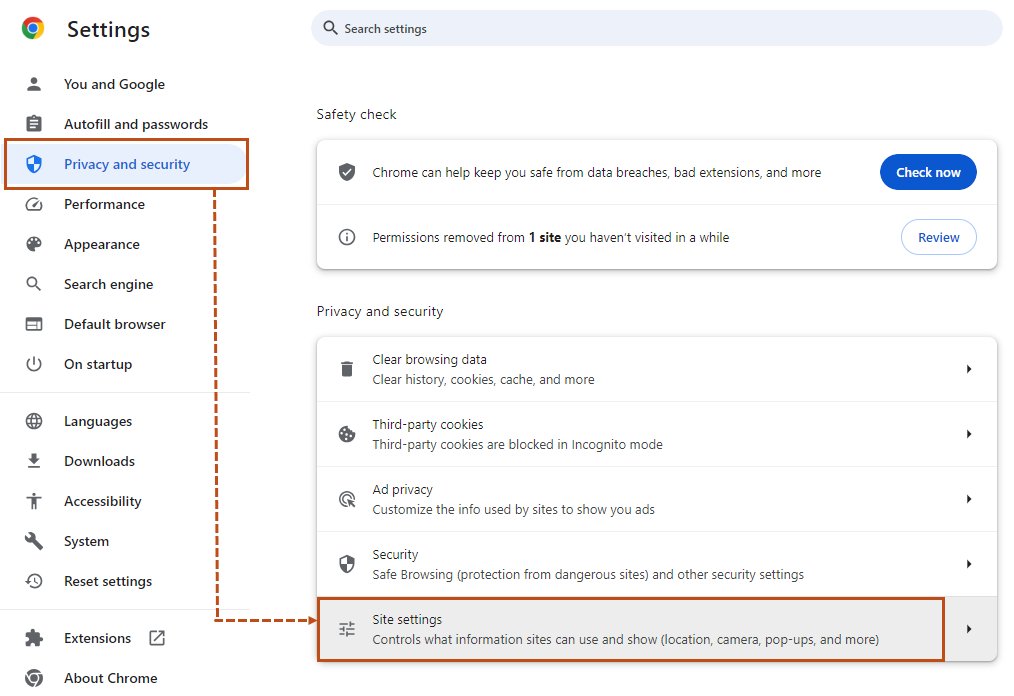
-
Scroll down the Site Settings page, and then select Pop-ups and
redirects under the Content section.
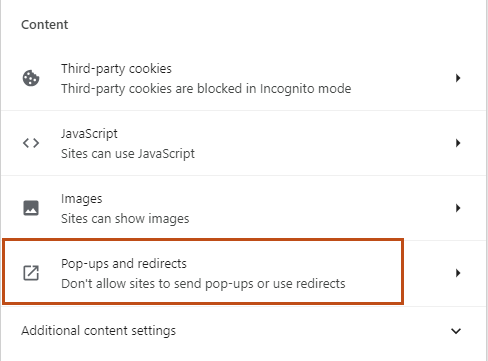
-
In the Allowed to send pop-ups and redirects section,
select the Add button.
A window opens to enter a site address.
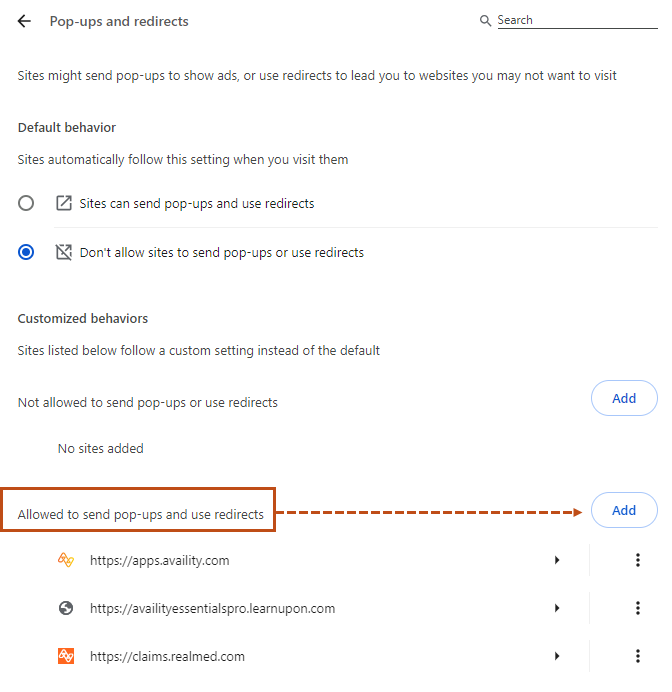
-
In the Site field, add one of the below URLs, and then
select the Add button.
-
https://apps.availity.com
-
https://essentials.availity.com
-
https://www.availity.com
-
https://learnupon.com
-
https://learnuponus.com
-
- Complete the previous two steps until all URLs are added.
Clear cache in Chrome
Set up Internet Browsers: Clear browsing history and cache in Google Chrome™.
When you use a browser, like Google Chrome™, it saves some information from websites in its cache and cookies. Clearing them fixes certain problems, like loading or formatting issues on sites. Clear your Chrome browsing history and cache to allow the browser to capture updated data.
-
Select the Customize and
control Google Chrome button
 on the far right of the address bar, and then select the Clear
browsing data option.
A window opens with two tabs: Basic and Advanced.
on the far right of the address bar, and then select the Clear
browsing data option.
A window opens with two tabs: Basic and Advanced. - Select the Advanced tab.
- In the Time range field, select your preferred date range.
-
Select the check boxes noted below, as desired:
-
Browsing history
-
Download history
-
Cookies and other site data
-
Cached images and files
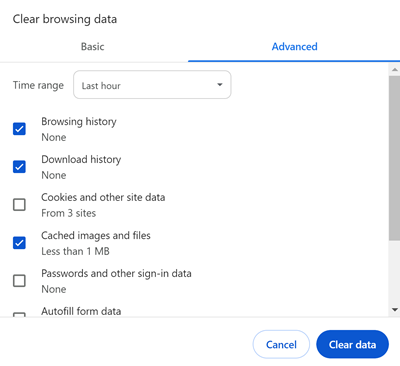 Notice: If the check box next to Cookies and other site data is selected, you will be signed out of most websites.
Notice: If the check box next to Cookies and other site data is selected, you will be signed out of most websites. -
- Select the Clear Data button.
- Once the cache is cleared, close all open Chrome browsers, and them restart Chrome.


